Survicate
Understand customers along their entire journey
Survey and feedback software that helps you get into your customer’s mindset. Build products your customers love, tell stories they relate to and deliver experiences they enjoy.
{primary} Stackpile makes it easy to install Survicate on your website and start sending data to all your integrations with a simple unified API.
Install Survicate
Getting Started
{primary} Important
If you already have the Survicate snippet installed on your site, please remove it.
Once the Stackpile snippet has been installed on your website, add Survicate to your stack on your Stackpile Dashboard, add your Tracking Code (see Settings on how to obtain this) and click on Install Survicate.

The Stackpile - Survicate integration will then start collecting feedback from your website visitors.
Settings
Tracking Code (also referred to as Workspace key in Survicate)
To find your Tracking Code on your Survicate Dashboard goto the Settings (Gear) menu (top right-hand corner) and click on Tracking Code.
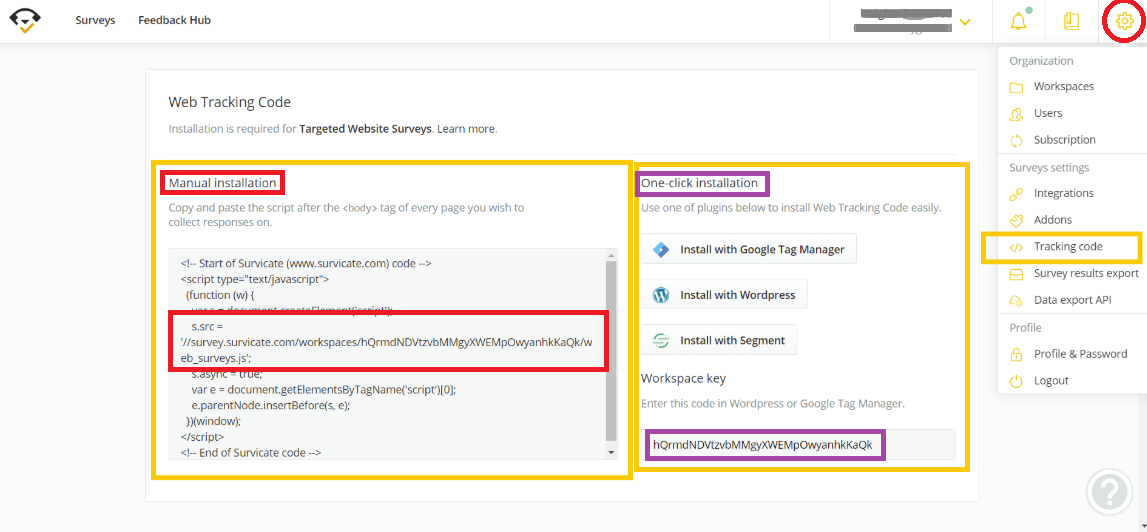
You will be presented with a Manual Installation screen on the left side containg a JS install script. Your Tracking Code is the 32 character string in the src='//survey.survicate/workspaces/....../web_survey.js'; line,
e.g. src='//survey.survicate/workspaces/hQrmdNDVtzvbMMgyXWEMpOwyanhkKaQk/web_survey.js';
<!-- Start of Survicate (www.survicate.com) code --> <script type="text/javascript"> (function(w){ var s = document.createElement('script'); s.src = '//survey.survicate.com/workspaces/hQrmdNDVtzvbMMgyXWEMpOwyanhkKaQk/web_surveys.js'; s.async = true; var e = document.getElementsByTagName('script')[O]; e.parentNode.insertBefore(s,e); })(window); </script> <!-- End of Survicate code-->
On the right side of the same screen you will find a One-click installation containing a Workspace key at the bottom (for use with Wordpress or Google Tag Manager). This is the actual Tracking Code as required by Stackpile,
e.g. hQrmdNDVtzvbMMgyXWEMpOwyanhkKaQk